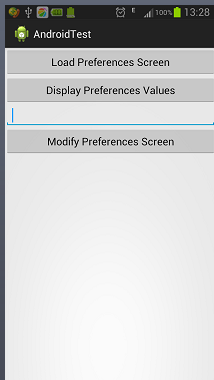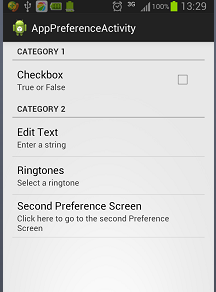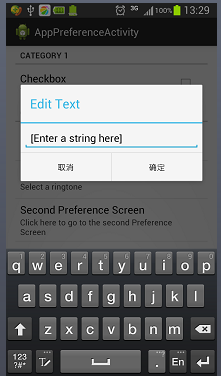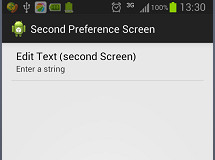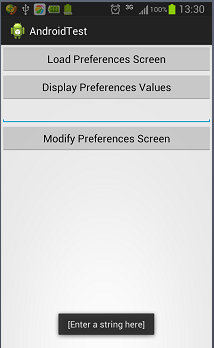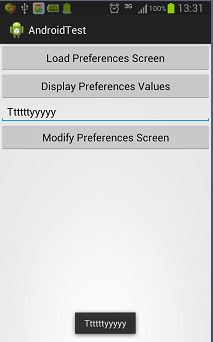共享首选项(shared preferences)
post by:追风剑情 2015-8-8 13:30
用来保存小块数据的轻量经的机制。
一、新建一个xml文件 res\xml\myapppreferences.xml
<?xml version="1.0" encoding="utf-8" ?>
<PreferenceScreen
xmlns:android="http://schemas.android.com/apk/res/android">
<PreferenceCategory android:title="Category 1">
<CheckBoxPreference
android:title="Checkbox"
android:defaultValue="false"
android:summary="True or False"
android:key="checkboxPref">
</CheckBoxPreference>
</PreferenceCategory>
<PreferenceCategory android:title="Category 2">
<EditTextPreference
android:summary="Enter a string"
android:defaultValue="[Enter a string here]"
android:title="Edit Text"
android:key="editTextPref" />
<RingtonePreference
android:summary="Select a ringtone"
android:title="Ringtones"
android:key="ringtonePref" />
<PreferenceScreen
android:title="Second Preference Screen"
android:summary="Click here to go to the second Preference Screen"
android:key="secondPrefScreenPref" >
<EditTextPreference
android:summary="Enter a string"
android:title="Edit Text (second Screen)"
android:key="secondEditTextPref"/>
</PreferenceScreen>
</PreferenceCategory>
</PreferenceScreen>
二、创建活动AppPreferenceActivity
package com.example.androidtest;
import android.os.Bundle;
import android.preference.PreferenceActivity;
import android.preference.PreferenceManager;
public class AppPreferenceActivity extends PreferenceActivity {
@Override
protected void onCreate(Bundle savedInstanceState) {
super.onCreate(savedInstanceState);
//首选项默认名称: <PackageName>_preferences
//修改首选项文件的默认名称
//PreferenceManager prefMgr = getPreferenceManager();
//prefMgr.setSharedPreferencesName("appPreferences");
//---load the preferences from an XML file---
addPreferencesFromResource(R.xml.myapppreferences);
}
}
三、创建活动UsingPreferencesActivity
视图
<LinearLayout xmlns:android="http://schemas.android.com/apk/res/android"
xmlns:tools="http://schemas.android.com/tools"
android:layout_width="fill_parent"
android:layout_height="fill_parent"
android:orientation="vertical"
tools:context="${relativePackage}.${activityClass}" >
<Button
android:id="@+id/btnPreferences"
android:text="Load Preferences Screen"
android:layout_width="fill_parent"
android:layout_height="wrap_content"
android:onClick="onClickLoad" />
<Button
android:id="@+id/btnDisplayValues"
android:text="Display Preferences Values"
android:layout_width="fill_parent"
android:layout_height="wrap_content"
android:onClick="onClickDisplay" />
<EditText
android:id="@+id/txtString"
android:layout_width="fill_parent"
android:layout_height="wrap_content"/>
<Button
android:id="@+id/btnModifyValues"
android:text="Modify Preferences Screen"
android:layout_width="fill_parent"
android:layout_height="wrap_content"
android:onClick="onClickModify" />
</LinearLayout>
代码
package com.example.androidtest;
import android.app.Activity;
import android.content.Intent;
import android.content.SharedPreferences;
import android.os.Bundle;
import android.view.View;
import android.widget.EditText;
import android.widget.Toast;
public class UsingPreferencesActivity extends Activity {
@Override
protected void onCreate(Bundle savedInstanceState) {
super.onCreate(savedInstanceState);
setContentView(R.layout.activity_using_preferences);
}
public void onClickLoad(View view)
{
Intent i = new Intent(this, AppPreferenceActivity.class);
startActivity(i);
}
public void onClickDisplay(View view)
{
SharedPreferences appPrefs = getSharedPreferences("com.example.androidtest_preferences", MODE_PRIVATE);
DisplayText(appPrefs.getString("editTextPref", ""));
}
public void onClickModify(View view)
{
String text = ((EditText)findViewById(R.id.txtString)).getText().toString();
//默认保存首选项的xml文件保存在<PackageName>_preferences中。
//MODE_PRIVATE : 表示只有创建首选项文件的应用程序能够打开首选项文件。
SharedPreferences appPrefs = getSharedPreferences("com.example.androidtest_preferences", MODE_PRIVATE);
SharedPreferences.Editor prefsEditor = appPrefs.edit();
prefsEditor.putString("editTextPref", text);
prefsEditor.commit();//保存修改
}
private void DisplayText(String str)
{
Toast.makeText(getBaseContext(), str, Toast.LENGTH_LONG).show();
}
}
运行效果
评论:
发表评论: