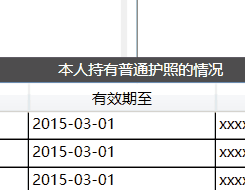WPF实现拖动
作者:追风剑情 发布于:2019-6-26 15:09 分类:C#
XAML官方文档 https://docs.microsoft.com/zh-cn/dotnet/framework/wpf/advanced/xaml-overview-wpf
WPF实现拖动
示例:拖动UserControl一、App.xml中定义拖动条样式
- <Application x:Class="Test.App"
- xmlns="http://schemas.microsoft.com/winfx/2006/xaml/presentation"
- xmlns:x="http://schemas.microsoft.com/winfx/2006/xaml"
- xmlns:local="clr-namespace:Test"
- StartupUri="LoginWindow.xaml">
- <Application.Resources>
- <Style x:Key="Style.TopDragBarButton"
- TargetType="ButtonBase">
- <Setter Property="Width" Value="780" />
- <Setter Property="Height" Value="20" />
- <Setter Property="FontSize" Value="12" />
- <Setter Property="Background" Value="#FF4F4E4E" />
- <Setter Property="HorizontalContentAlignment" Value="Center" />
- <Setter Property="VerticalContentAlignment" Value="Center" />
- <Setter Property="Foreground" Value="#FFFFFFFF" />
- <Setter Property="Template">
- <Setter.Value>
- <ControlTemplate TargetType="{x:Type ButtonBase}">
- <Border x:Name="Border" Width="{TemplateBinding Width}"
- Height="{TemplateBinding Height}"
- CornerRadius="0" Background="{TemplateBinding Background}">
- <TextBlock x:Name="TextBlock"
- Text="{TemplateBinding Content}"
- FontSize="{TemplateBinding FontSize}"
- HorizontalAlignment="{TemplateBinding HorizontalContentAlignment}"
- VerticalAlignment="{TemplateBinding VerticalContentAlignment}" />
- </Border>
- <ControlTemplate.Triggers>
- <Trigger Property="IsPressed" Value="True">
- <Setter Property="Background"
- Value="#FF4F4E4E" />
- <Setter TargetName="TextBlock" Property="Foreground" Value="#FFFFFFFF" />
- </Trigger>
- <Trigger Property="IsEnabled" Value="False">
- <Setter TargetName="Border" Property="Background" Value="#4D0087FF" />
- <Setter TargetName="TextBlock" Property="Foreground" Value="#4DFFFFFF" />
- </Trigger>
- </ControlTemplate.Triggers>
- </ControlTemplate>
- </Setter.Value>
- </Setter>
- </Style>
- </Application.Resources>
- </Application>
二、在要拖动的UserControl界面中加入
<Button Name="topBar" Content="拖动条" Style="{StaticResource Style.TopDragBarButton}" />
三、控制拖动的代码
- using System;
- using System.Collections.Generic;
- using System.Linq;
- using System.Text;
- using System.Threading.Tasks;
- using System.Windows;
- using System.Windows.Controls;
- using System.Windows.Data;
- using System.Windows.Documents;
- using System.Windows.Input;
- using System.Windows.Media;
- using System.Windows.Media.Imaging;
- using System.Windows.Navigation;
- using System.Windows.Shapes;
- using System.ComponentModel;
- using System.Timers;
- using System.Windows.Threading;
- namespace Test
- {
- public class DragBar
- {
- public UserControl target;
- private Point downPoint;
- private Thickness orgThickness;
- private Thickness tmpThickness = new Thickness();
- public DragBar()
- {
- }
- public void PreviewMouseLeftButtonDown(object sender, MouseButtonEventArgs e)
- {
- downPoint = Mouse.GetPosition(null);
- orgThickness = target.Margin;
- }
- public void PreviewMouseMove(object sender, MouseEventArgs e)
- {
- Point mousePos = Mouse.GetPosition(null);
- Vector diff = mousePos - downPoint;
- if (e.LeftButton == MouseButtonState.Pressed &&
- Math.Abs(diff.X) > SystemParameters.MinimumHorizontalDragDistance &&
- Math.Abs(diff.Y) > SystemParameters.MinimumVerticalDragDistance)
- {
- double x = orgThickness.Left + diff.X;
- double y = orgThickness.Top + diff.Y;
- tmpThickness.Left = x;
- tmpThickness.Top = y;
- tmpThickness.Right = -x;
- tmpThickness.Bottom = -y;
- target.Margin = tmpThickness;
- }
- }
- }
- }
四、为子窗口加入拖动功能
- using System;
- using System.Collections.Generic;
- using System.Linq;
- using System.Text;
- using System.Threading.Tasks;
- using System.Windows;
- using System.Windows.Controls;
- using System.Windows.Data;
- using System.Windows.Documents;
- using System.Windows.Input;
- using System.Windows.Media;
- using System.Windows.Media.Imaging;
- using System.Windows.Navigation;
- using System.Windows.Shapes;
- using System.ComponentModel;
- using System.Timers;
- using System.Windows.Threading;
- namespace Test
- {
- /// <summary>
- /// Interaction logic for UserControl.xaml
- /// </summary>
- public partial class PanelWindow : UserControl
- {
- private DragBar dragBar = new DragBar();
- public PassportWindow()
- {
- InitializeComponent();
- Initialize();
- }
- private void Initialize()
- {
- dragBar.target = this;//设置拖动目标
- topBar.AddHandler(Button.PreviewMouseLeftButtonDownEvent, new MouseButtonEventHandler(dragBar.PreviewMouseLeftButtonDown), true);
- topBar.AddHandler(Button.MouseMoveEvent, new MouseEventHandler(dragBar.PreviewMouseMove), true);
- }
- }
- }
运行测试
标签: C#
日历
最新文章
随机文章
热门文章
分类
存档
- 2025年3月(4)
- 2025年2月(3)
- 2025年1月(1)
- 2024年12月(5)
- 2024年11月(5)
- 2024年10月(5)
- 2024年9月(3)
- 2024年8月(3)
- 2024年7月(11)
- 2024年6月(3)
- 2024年5月(9)
- 2024年4月(10)
- 2024年3月(11)
- 2024年2月(24)
- 2024年1月(12)
- 2023年12月(3)
- 2023年11月(9)
- 2023年10月(7)
- 2023年9月(2)
- 2023年8月(7)
- 2023年7月(9)
- 2023年6月(6)
- 2023年5月(7)
- 2023年4月(11)
- 2023年3月(6)
- 2023年2月(11)
- 2023年1月(8)
- 2022年12月(2)
- 2022年11月(4)
- 2022年10月(10)
- 2022年9月(2)
- 2022年8月(13)
- 2022年7月(7)
- 2022年6月(11)
- 2022年5月(18)
- 2022年4月(29)
- 2022年3月(5)
- 2022年2月(6)
- 2022年1月(8)
- 2021年12月(5)
- 2021年11月(3)
- 2021年10月(4)
- 2021年9月(9)
- 2021年8月(14)
- 2021年7月(8)
- 2021年6月(5)
- 2021年5月(2)
- 2021年4月(3)
- 2021年3月(7)
- 2021年2月(2)
- 2021年1月(8)
- 2020年12月(7)
- 2020年11月(2)
- 2020年10月(6)
- 2020年9月(9)
- 2020年8月(10)
- 2020年7月(9)
- 2020年6月(18)
- 2020年5月(4)
- 2020年4月(25)
- 2020年3月(38)
- 2020年1月(21)
- 2019年12月(13)
- 2019年11月(29)
- 2019年10月(44)
- 2019年9月(17)
- 2019年8月(18)
- 2019年7月(25)
- 2019年6月(25)
- 2019年5月(17)
- 2019年4月(10)
- 2019年3月(36)
- 2019年2月(35)
- 2019年1月(28)
- 2018年12月(30)
- 2018年11月(22)
- 2018年10月(4)
- 2018年9月(7)
- 2018年8月(13)
- 2018年7月(13)
- 2018年6月(6)
- 2018年5月(5)
- 2018年4月(13)
- 2018年3月(5)
- 2018年2月(3)
- 2018年1月(8)
- 2017年12月(35)
- 2017年11月(17)
- 2017年10月(16)
- 2017年9月(17)
- 2017年8月(20)
- 2017年7月(34)
- 2017年6月(17)
- 2017年5月(15)
- 2017年4月(32)
- 2017年3月(8)
- 2017年2月(2)
- 2017年1月(5)
- 2016年12月(14)
- 2016年11月(26)
- 2016年10月(12)
- 2016年9月(25)
- 2016年8月(32)
- 2016年7月(14)
- 2016年6月(21)
- 2016年5月(17)
- 2016年4月(13)
- 2016年3月(8)
- 2016年2月(8)
- 2016年1月(18)
- 2015年12月(13)
- 2015年11月(15)
- 2015年10月(12)
- 2015年9月(18)
- 2015年8月(21)
- 2015年7月(35)
- 2015年6月(13)
- 2015年5月(9)
- 2015年4月(4)
- 2015年3月(5)
- 2015年2月(4)
- 2015年1月(13)
- 2014年12月(7)
- 2014年11月(5)
- 2014年10月(4)
- 2014年9月(8)
- 2014年8月(16)
- 2014年7月(26)
- 2014年6月(22)
- 2014年5月(28)
- 2014年4月(15)
友情链接
- Unity官网
- Unity圣典
- Unity在线手册
- Unity中文手册(圣典)
- Unity官方中文论坛
- Unity游戏蛮牛用户文档
- Unity下载存档
- Unity引擎源码下载
- Unity服务
- Unity Ads
- wiki.unity3d
- Visual Studio Code官网
- SenseAR开发文档
- MSDN
- C# 参考
- C# 编程指南
- .NET Framework类库
- .NET 文档
- .NET 开发
- WPF官方文档
- uLua
- xLua
- SharpZipLib
- Protobuf-net
- Protobuf.js
- OpenSSL
- OPEN CASCADE
- JSON
- MessagePack
- C在线工具
- 游戏蛮牛
- GreenVPN
- 聚合数据
- 热云
- 融云
- 腾讯云
- 腾讯开放平台
- 腾讯游戏服务
- 腾讯游戏开发者平台
- 腾讯课堂
- 微信开放平台
- 腾讯实时音视频
- 腾讯即时通信IM
- 微信公众平台技术文档
- 白鹭引擎官网
- 白鹭引擎开放平台
- 白鹭引擎开发文档
- FairyGUI编辑器
- PureMVC-TypeScript
- 讯飞开放平台
- 亲加通讯云
- Cygwin
- Mono开发者联盟
- Scut游戏服务器引擎
- KBEngine游戏服务器引擎
- Photon游戏服务器引擎
- 码云
- SharpSvn
- 腾讯bugly
- 4399原创平台
- 开源中国
- Firebase
- Firebase-Admob-Unity
- google-services-unity
- Firebase SDK for Unity
- Google-Firebase-SDK
- AppsFlyer SDK
- android-repository
- CQASO
- Facebook开发者平台
- gradle下载
- GradleBuildTool下载
- Android Developers
- Google中国开发者
- AndroidDevTools
- Android社区
- Android开发工具
- Google Play Games Services
- Google商店
- Google APIs for Android
- 金钱豹VPN
- TouchSense SDK
- MakeHuman
- Online RSA Key Converter
- Windows UWP应用
- Visual Studio For Unity
- Open CASCADE Technology
- 慕课网
- 阿里云服务器ECS
- 在线免费文字转语音系统
- AI Studio
- 网云穿
- 百度网盘开放平台
- 迅捷画图
- 菜鸟工具
- [CSDN] 程序员研修院
- 华为人脸识别
- 百度AR导航导览SDK
- 海康威视官网
- 海康开放平台
- 海康SDK下载
- git download
- Open CASCADE
- CascadeStudio
交流QQ群
-
Flash游戏设计: 86184192
Unity游戏设计: 171855449
游戏设计订阅号